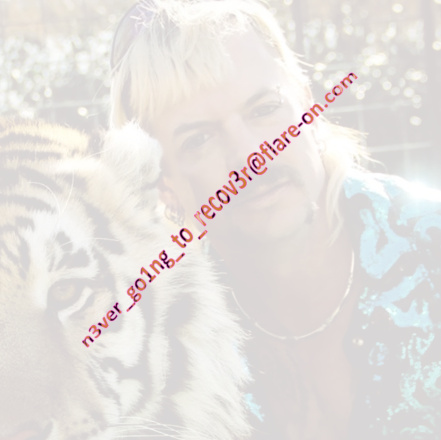Flare-On 7 — 05 TKApp
In this one, we get a .tpk file which is a Tizen OS application that’s used in smartwatches. Let’s extract the files from this archive to see what we’re dealing with.
$ unzip TKApp.tpk
$ ls
Message.txt TKApp.tpk bin res signature1.xml
TKApp.deps.json author-signature.xml lib shared tizen-manifest.xml
Looks like we have an application manifest, so let’s look at it first.
<!-- tizen-manifest.xml -->
<?xml version="1.0" encoding="utf-8"?>
<manifest package="com.flare-on.TKApp" version="1.0.0" api-version="5.5" xmlns="http://tizen.org/ns/packages">
<author href="http://www.flare-on.com" />
<profile name="wearable" />
<ui-application appid="com.flare-on.TKApp" exec="TKApp.dll" multiple="false" nodisplay="false" taskmanage="true" api-version="6" type="dotnet" launch_mode="single">
<label>TKApp</label>
<icon>TKApp.png</icon>
<metadata key="http://tizen.org/metadata/prefer_dotnet_aot" value="true" />
<metadata key="its" value="magic" />
<splash-screens />
</ui-application>
<shortcut-list />
<privileges>
<privilege>http://tizen.org/privilege/location</privilege>
<privilege>http://tizen.org/privilege/healthinfo</privilege>
</privileges>
<dependencies />
<provides-appdefined-privileges />
</manifest>
We have here the main UI application which has the ID com.flare-on.TKApp, and it uses the executable file TKApp.dll, so we can jump straight into it.
$ file bin/TKApp.dll 130 ↵
bin/TKApp.dll: PE32 executable (console) Intel 80386 Mono/.Net assembly, for MS Windows
Since this is a .net executable, we’ll fire up DNSpy. We can start by hitting Ctrl+Shift+K for searching, and search for “flag”. We do get a label with that name in TKApp.UnlockPage. In the UnlockPage class, we see a function called IsPasswordCorrect, let’s get this password.
private bool IsPasswordCorrect(string password)
{
return password == Util.Decode(TKData.Password);
}
We’ll take the TKDate.Password and the Decode functions and run it in Python.
password = [62, 38, 63, 63, 54, 39, 59, 50, 39]
''.join([chr(c ^ 83) for c in password])
# Result:
# 'mullethat'
The correct password is mullethat. Now let’s see if anyone’s using this value. Right-clicking and hitting Analyze on IsPasswordCorrect, then looking at the Used by list, we see that OnLoginButtonClicked is using this function.
private async void OnLoginButtonClicked(object sender, EventArgs e)
{
if (this.IsPasswordCorrect(this.passwordEntry.Text))
{
App.IsLoggedIn = true;
App.Password = this.passwordEntry.Text;
base.Navigation.InsertPageBefore(new MainPage(), this);
await base.Navigation.PopAsync();
}
else
{
Toast.DisplayText("Unlock failed!", 2000);
this.passwordEntry.Text = string.Empty;
}
}
After checking if the password is correct, it’s stored in the App.Password field. We’ll use Analyze again to see who’s accessing this and this will bring us to GetImage. This function uses decode some data using our password (among other things) and sets this as the image of the application. This can potentially be the image of our flag so let’s execute this in Python as well. We’ll need to get a few elements for that:
Password- already got that.Desc- by analyzing and looking at who’s setting this value, we get toGalleryPage.IndexPage_CurrentPageChangedwhich sets this field to the value of the image description of the filegallery/05.jpg. It’s easy to get this using:$ exiftool res/gallery/05.jpg | grep -i description 1 ↵ Image Description : **water**Note- once again, we’ll analyze until we get to the one who sets this value, which isTodoPage.SetupListprivate void SetupList() { List<TodoPage.Todo> list = new List<TodoPage.Todo>(); if (!this.isHome) { list.Add(new TodoPage.Todo("go home", "and enable GPS", false)); } else { TodoPage.Todo[] collection = new TodoPage.Todo[] { new TodoPage.Todo("hang out in tiger cage", "and survive", true), new TodoPage.Todo("unload Walmart truck", "keep steaks for dinner", false), new TodoPage.Todo("yell at staff", "maybe fire someone", false), new TodoPage.Todo("say no to drugs", "unless it's a drinking day", false), new TodoPage.Todo("listen to some tunes", "https://youtu.be/kTmZnQOfAF8", true) }; list.AddRange(collection); } List<TodoPage.Todo> list2 = new List<TodoPage.Todo>(); foreach (TodoPage.Todo todo in list) { if (!todo.Done) { list2.Add(todo); } } this.mylist.ItemsSource = list2; **App.Note = list2[0].Note;** }From here we need the note of the first item which is not done yet, and we get
keep steaks for dinner.Step- in a similar way, we get toMainPage.PedDataUpdatewho sets it in the following line:App.Step = Application.Current.ApplicationInfo.Metadata["its"];The
ApplicationInfois set in the manifest xml we saw at the beginning:<metadata key="its" value="**magic**" />We get
magic.Runtime.dll- the program accesses it using the resource manager, we can simply save this file from the Resources dialog in DNSpy by right-clicking and hitting save.
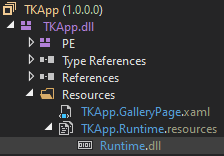
The decoding process contains SHA256 and base64, and if we examine the Util.GetString function we see it’s Rijndael (AES).
Once we got all this, we can write the algorithm ourselves.
from malduck import sha256, aes, base64
password = "mullethat"
desc = "water"
note = "keep steaks for dinner"
step = "magic"
text = "".join([
desc[2],
password[6],
password[4],
note[4],
note[0],
note[17],
note[18],
note[16],
note[11],
note[13],
note[12],
note[15],
step[4],
password[6],
desc[1],
password[2],
password[2],
password[4],
note[18],
step[2],
password[4],
note[5],
note[4],
desc[0],
desc[3],
note[15],
note[8],
desc[4],
desc[3],
note[4],
step[2],
note[13],
note[18],
note[18],
note[8],
note[4],
password[0],
password[7],
note[0],
password[4],
note[11],
password[6],
password[4],
desc[4],
desc[3]
])
key = sha256(text.encode()) # rijndaelManaged.Key
iv = b"NoSaltOfTheEarth" # rijndaelManaged.IV
with open("Runtime.dll" , "rb") as f:
# decrypt
plaintext = aes.cbc.decrypt(key, iv, f.read())
with open("decrypted_Runtime.jpeg", "wb") as f: f.write(base64(plaintext))
Running this and opening the image we get the flag.